Overview
This guide explains how to connect to your Linux VPS using SSH (Secure Shell) on Windows, macOS, or Linux.
What You’ll Need
- Your VPS IP address (check the client area)
- Root username (typically
root) - Root password (sent in your welcome email)
- An SSH client (PuTTY for Windows, or Terminal for macOS/Linux)
Windows Users (PuTTY)
- Download PuTTY from https://www.putty.org
- Open PuTTY, enter your VPS IP in the Host Name field
- Keep the port as 22 and click Open
- Type
rootas the username, press Enter, then enter your password
macOS / Linux Users
- Open the Terminal app
- Run:
ssh [email protected] - Type
yesto trust the server (first time only) - Enter your password when prompted
Mobile Devices
Use an app like Termius or JuiceSSH (iOS/Android) to add your server and connect on the go.
Optional: SSH Key Authentication
For stronger security, you can disable passwords and use SSH keys. Contact support if you need help setting this up.
Troubleshooting
- Access denied? Check your username and password
- Connection refused? Ensure port 22 is open
- Changed SSH port? Use:
ssh -p [port] [email protected]