Overview
Learn how to connect to your Windows VPS using Remote Desktop Protocol (RDP) on Windows, macOS, or mobile devices.
What You’ll Need
- Windows VPS with RDP enabled
- VPS IP address (available in your client area)
- Administrator username and password
Windows Users
- Press
Win + R, typemstsc, and press Enter - Enter your VPS IP address and click Connect
- When prompted, enter Administrator as username and your password
macOS Users
- Download Microsoft Remote Desktop from the Mac App Store
- Add a new PC connection using your VPS IP
- Log in using your credentials
Mobile Devices
Download the Microsoft Remote Desktop app for iOS or Android, add a new PC connection with your VPS details, and tap to connect.
Troubleshooting
- Connection refused? Check your firewall or VPS status
- Wrong password? Copy-paste it to avoid typos
- Still not working? Open a support ticket with your VPS IP